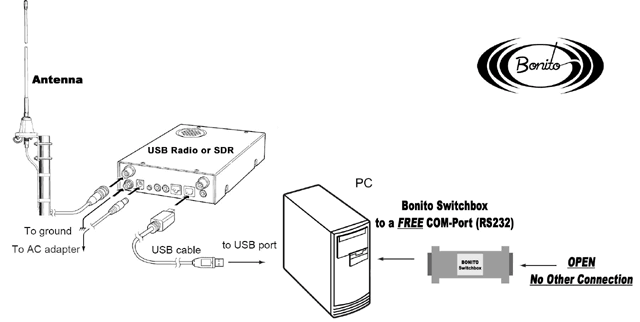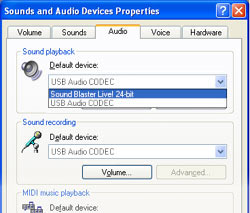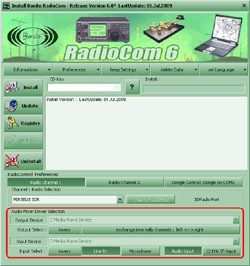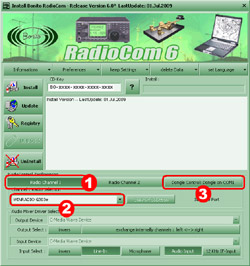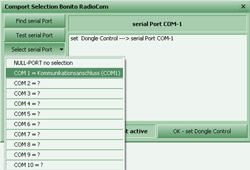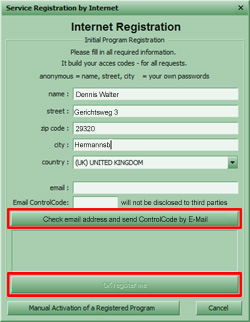|
First,
you have to install the receiver software.
Please read the receiver
manual carefully and follow ALL the instructions until
it is installed completely . If your receiver comes with a special
application software from the manufacturer, like the Winradio, be
sure that you install the newest version. Visit the manufacturer’s
website. We do not recommend the installation of Beta-software or
drivers. With Perseus SDR it can happen that there is a more recent
version available, but it has not been published yet in the SDK for
developers. In case of problems install the previous release or
contact us.
It is important to
install the supplied driver and not the XP or Vista driver or
something out of the Internet!!! Those Drivers may not have all the
important information's which are needed to identify the receiver by
your computer system.
It is important to install the driver from the manufacturer’s CD and
not the one from Windows. These drivers may not have all the
information which are necessary for RadioCom to identify the radio
clearly.
RadioCom does not require any
VAC/Virtual Audio Cable or a professional demodulator. The remote
control is completely integrated in RadioCom6, so no additional
software is necessary.
Don’t use the user software of
the manufacturer’s receiver while operating RadioCom
|
|
|
 |
Connect your Receiver to
the Computer
Make sure that the receiver is connected
and has been completely installed on your PC
and is functioning properly. |
|
|
 |
Connecting the switchbox
RadioCom comes with the BONITO
switchbox., also called dongle. Normally, the BONITO
switchbox is used to control various conventional radios
which need a level converter. Although your radio is
controlled directly via USB, you still have to insert the
switchbox into a free COM-Port. In this case it serves as a
software protection device.
In case you have a second radio, which needs a level
converter, you can connect it to the BONITO switchbox.
Plug the switchbox to a free
COM-port, also called serial port. RadioCom will find this
COM-port automatically when being installed. If you have no
free COM-port left, but have a USB serial adapter, install
it first. Make sure that this COM-port is between COM1 and
COM9. |
 |
|
|
 |
Check your Sound Card
settings
To run RadioCom you have to check your sound card settings
first. Devices like Webcams, Cell phones, HDMI or similar
devices are changing the Windows sound card settings very
often and RadioCom is unable to identify the correct analog
in- and output device.
Open
[Start] [Settings\Control Panel] [Sounds and Audio
Devices]
Click “AUDIO” and, under “Sound Playback”, choose the
sound card of the PC and do the same with “Sound Recording”
Note: Some sound cards (often with a Realtec
chip) activate their inputs and outputs only, if a plug is
inserted. Otherwise, these ports or the whole sound
recording card does not appear in the Windows system. For
USB-SDR radios we don't require the input-jacks, BUT we need
the recoding part of the analog sound card. We recommend
turning off input function if possible or plugging in the
supplied audio cable into the audio input jack.
Important
for ICOM PCR/R1500/2500
After the successful installation of the receiver, the ICOM
driver change the sound card settings and you can’t hear
other sounds anymore.
To run RadioCom you
must
change the sound card back to its default settings: go to
standard settings:
[Start] [Settings\Control Panel] [Sounds and Audio
Devices]
Click “AUDIO” and choose under “Sound Playback” the sound
card of the PC and do the same with “Sound Recording”.
If you have Windows Vista
or 7 the SOundcard Setting as different. Watchout the "How
to..." |
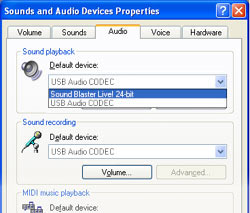 |
|
|
 |
Open the Setup Menu:
After inserting the CD-ROM the auto start will display the
"Setup Program" (provided your PC-system allows auto-start).
If RadioCom is already installed on your Computer you
don’t have to insert the CD again. You just open the
RadioCom setup program.
You’ll find the RadioCom Setup here:
[Start] [(All) Programs] [Bonito RC60] [Setup RadioCom
6]
First of all check the Audio Mixer
Driver Selection (marked red on the image) to see if your
sound card is prompted in there. If one of the drop down
menus "Output-Device" or "Input-Device" is empty, RadioCom
was unable to identify your sound card.
In this case it makes no
sense to go on. You have to correct the sound card settings
first.
Close RadioCom setup and proceed back to point 3 above.
|
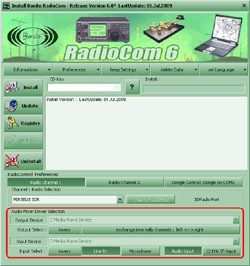 |
|
 |
Select Radio and COM-Port: |
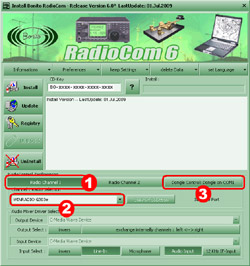
|
|
(1) |
In the Setup
you can choose between channel 1 or channel 2 mode.
Choose Radio Channel 1 (for your first radio) |
|
|
(2) |
Select now
your receiver from the „radio selection“ list. |
|
|
(3) |
Under
"Dongle Control" select the correct COM-Port for the
Switchbox.
If you get an error message: Make sure
your Radio is connected correctly and check your COM-Port
settings as described in Point 2. |
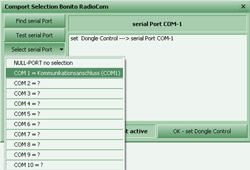 |
|
|

|
Install & start
RadioCom:
After your selections and if there is no error message,
click on the button ‘Install’. RadioCom will be installed.
The installation ends with ‘Copy Ready.’
|
 |
|

|
After finishing the installation
automatically the Registration Window appears. RadioCom must be
registered via the internet. After the installation, the dialogue opens
automatically. Should you ignore this, the dialogue will be repeated
over and over again instead of starting the program.
-
In the RadioCom Setup
press the ‘Registry’ button on the left.
A window ‘Internet registration will appear.
-
Fill in each field to
‘e-mail’.
-
Press the button
‘Check e-mail address and send Control-code. The server
generates an e-mail with a code and sends it to the e-mail
address provided
-
Pick up the e-mail,
copy the code, and enter it in the field ‘E-mail ControlCode’
-
Press the button "OK,
register me". If the registration is successful the message
"registration ok " appears which you acknowledge with "OK"
The computer stores the access codes. You
can retrieve them any time and copy them; please, keep them
in a safe place for later re-activation. Additionally, you
will receive the access codes automatically via e-mail.
NOTE: The registration is only possible once.
When re-installing the software has to be reactivated with the codes you
were sent. How to do this, we explain
here in chapter 6.
Important! Print out the access codes and keep them in a safe place.
This is your license! Should you lose the codes, we can send you the
current ones for a fee of 5€.
If the
Software was already registered you have to
reactivate
it!!! |
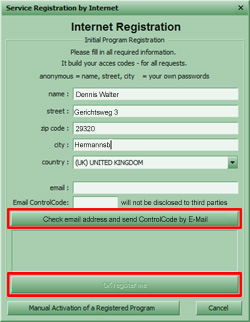 |
|
 |
After finishing the installation, close
the Setup. There will be a RadioCom icon on your Windows
desktop. Double-click on the icon to start RadioCom.
Now go on with "starting
RadioCom" |
 |
|